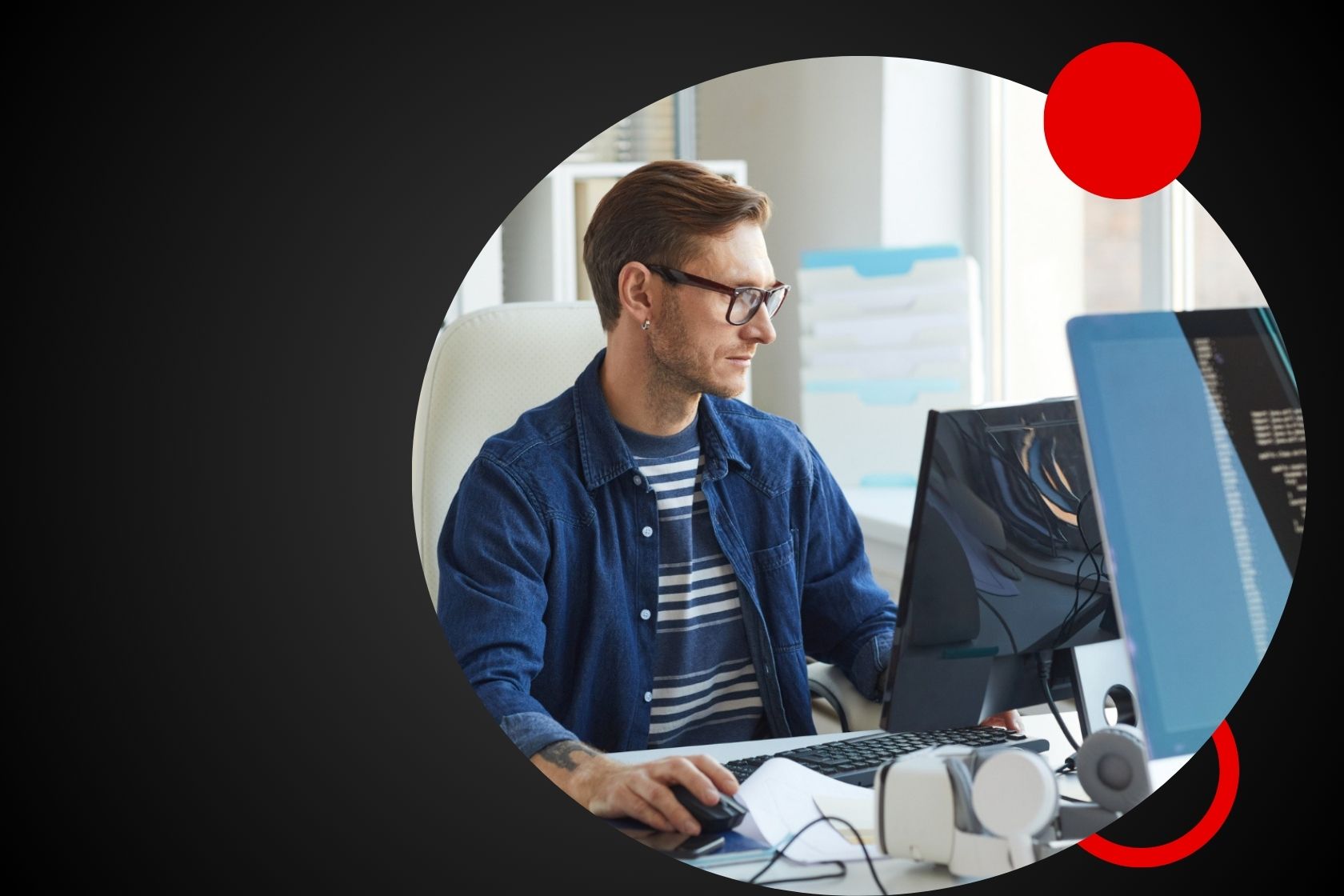Call Fetch API is a method for making HTTP requests in JavaScript that has been gaining popularity due to its simplicity and adaptability.
In the changing world of web development becoming proficient in sending HTTP requests is like having a valuable skill in your developer toolbox. In Node.js, where speed and efficiency are crucial, selecting the right approach for accessing external services conducting web scraping tasks and automating data retrieval can greatly influence the outcomes of your projects.
This article will explore how to utilize the Call Fetch API in Node.js providing insights, on automating web scraping and optimizing data management procedures.
What Is the Call Fetch?
The Fetch API acts as a JavaScript tool that helps access resources from network sources. It simplifies making HTTP requests by introducing a global fetch() function. Additionally it can be used to retrieve files providing a more modern approach compared to the outdated XMLHttpRequest API. The JavaScript Fetch API offers increased flexibility and functionality, for developers.
Based on the Request and Response objects the call fetch() method requires one essential input: the local path or URL leading to the needed resource. It also allows for optional settings, including CORS, HTTP headers and caching setups. Operating in a manner fetch() provides a Promise that resolves to the response generated by the server. This reply is contained within a Response object offering ways to interact with and interpret its content.
How to Use Fetch API
The Fetch API makes it easier to send HTTP requests than techniques such as XMLHttpRequest providing enhanced capabilities and flexibility through its promise based design. Here is a detailed tutorial, on how to utilize it in Node.js.
Basic GET Request
The most common use case is fetching data from a URL. Here’s how to perform a simple GET request:
const fetch = require('node-fetch');
async function fetchData(url) {
try {
const response = await fetch(url);
const data = await response.json(); // assuming the data is JSON
console.log(data);
} catch (error) {
console.error('Failed to fetch data:', error);
}
}
fetchData('https://api.example.com/data');
This asynchronous function, fetchData, takes a URL, fetches data from it, and logs the data to the console. Using async/await syntax makes the code cleaner and easier to read.
Handling Query Parameters
Often, you’ll need to include query parameters in your GET requests. Here’s how to append parameters to your request URL:
const queryParams = new URLSearchParams({
search: 'query',
limit: 10
});
fetchData(`https://api.example.com/data?${queryParams}`);
POST Requests with JSON
Submitting data to a server typically uses a POST request. Here’s how to send JSON data using the Fetch API:
async function postData(url, data) {
try {
const response = await fetch(url, {
method: 'POST', // Method itself
headers: {
'Content-Type': 'application/json',
},
body: JSON.stringify(data), // Body data type must match "Content-Type" header
});
const responseData = await response.json();
console.log(responseData);
} catch (error) {
console.error('Failed to post data:', error);
}
}
postData('https://api.example.com/data', { key: 'value' });
Sending Form Data
For sending form data (e.g., file uploads), the process is slightly different. Here’s an example using FormData:
const FormData = require('form-data');
const fs = require('fs');
async function uploadFile(url, filePath) {
const formData = new FormData();
formData.append('file', fs.createReadStream(filePath));
try {
const response = await fetch(url, {
method: 'POST',
body: formData, // Automatically sets the Content-Type to multipart/form-data
});
const responseData = await response.json();
console.log(responseData);
} catch (error) {
console.error('Failed to upload file:', error);
}
}
uploadFile('https://api.example.com/upload', './path/to/your/file.txt');
Handling Response and Errors
Dealing with responses and potential errors correctly is essential. The Fetch API doesn’t generate an error, for HTTP error statuses. Instead, you need to check the response and throw an error if the response status indicates a failure:
async function fetchData(url) {
const response = await fetch(url);
if (!response.ok) { // Check if the response is an HTTP error (status code 4xx or 5xx)
throw new Error('Network response was not ok');
}
try {
const data = await response.json();
console.log(data);
} catch (error) {
console.error('Failed to parse JSON:', error);
}
}
Advanced Configuration
The Fetch API provides the option for intricate setups in its second parameter. You have the ability to customize headers specify modes, like cors, set credentials manage caching policies and more. This flexibility makes the Fetch API a robust tool for handling a wide range of HTTP request scenarios.
fetch(url, {
method: 'GET', // or 'POST', 'PUT', 'DELETE', etc.
headers: {
'Custom-Header': 'Value'
},
credentials: 'same-origin', // include, *same-origin, omit
cache: 'no-cache', // *default, no-cache, reload, force-cache, only-if-cached
})
.then(response => response.json())
.then(data => console.log(data))
.catch(error => console.error('Fetch Error:', error));
Getting Started with Node Fetch API
Lets dive into the steps for starting with the Node Fetch API in a manner making it simple for beginners, in Node.js or using the Fetch API to follow. This comprehensive manual will walk you through setting up your Node.js setup to executing your fetch request.
Setting Up Your Node.js Enviroment
Before you can start using the Fetch API in Node.js, you need to ensure your development environment is properly set up. Here’s a checklist:
- Install Node.js: If you haven’t already, download and install Node.js from the official Node.js website. Choose the version recommended for most users.
- Verify Installation: Open your terminal or command prompt and type node -v. You should see the version number of Node.js, confirming its successful installation.
Initializing Your Node Project
Once Node.js is installed, the next step is to set up a new Node.js project:
- Create a project directory: Decide on a location for your new project and create a directory for it. For example, mkdir my-fetch-project.
- Navigate into your poject: Change your current working directory to the new project folder, cd my-fetch-project.
- Initialize your project: Run npm init -y to create a new package.json file with default values. This file will manage your project’s dependencies and scripts.
Installing node-fetch
With your project initialized, you’re ready to install the node-fetch package:
- Install node-fetch: In your project directory, run npm install node-fetch. This command downloads node-fetch and adds it as a dependency in your package.json file.
Including node-fetch in Your Project
After installation, you need to require node-fetch in your Node.js script to use it:
const fetch = require('node-fetch');If you’re using ES6 modules in your Node.js project, you can import node-fetch like this:
import fetch from 'node-fetch';Making Your First Fetch Call
Now that node-fetch is part of your project, you’re set to make your first HTTP request. Here’s a simple example to get you started:
const fetch = require('node-fetch');
async function getStatus(url) {
try {
const response = await fetch(url);
console.log(`Status Code: ${response.status}`);
} catch (error) {
console.error('Fetch Error:', error);
}
}
getStatus('https://www.example.com');
This function, getStatus, makes a GET request to a provided URL and logs the HTTP status code of the response. The use of async/await syntax makes the code easy to read and understand.
Understanding Your First Call Fetch Response
When you use fetch to send a request it gives back a Promise that leads to a Response object. This object holds details about the response, like headers, status code and ways to manage the content of the body (like using.json() for JSON content).
In the scenario mentioned earlier we record the status code of the response. Yet you have the option to retrieve response information such as headers or content, from the body to create intricate logic based on the outcome of your fetch request.
Next Steps
After executing your initial fetch command in Node.js with node fetch you can delve into more intricate tasks, like sending POST requests containing JSON or form data, managing query parameters and other advanced functionalities. It’s crucial to grasp the behavior of network requests when utilizing the Fetch API efficiently. Utilizing JavaScripts async/ syntax will enable you to create organized and easily understandable code.
By following these steps you’re making progress, in incorporating external APIs and web services into your Node.js applications using the Call Fetch API. Enjoy your coding journey!
Making HTTP Requests in Node.js with Call Fetch API
Working with HTTP requests in Node.js using the Call Fetch API can feel intuitive and robust providing versatility, for web development requirements. Let’s delve into the details of how you can make various types of HTTP requests, such as GET, POST, PUT, and DELETE, effectively harnessing the Fetch API’s capabilities.
Basic GET Request
Getting data from a server or an API endpoint is commonly one of the frequent tasks. Here’s how you can perform a GET request to retrieve data:
const fetch = require('node-fetch');
async function fetchUserData(url) {
try {
const response = await fetch(url);
if (!response.ok) {
throw new Error(`HTTP error! status: ${response.status}`);
}
const data = await response.json();
console.log(data);
} catch (error) {
console.log('Error fetching user data:', error.message);
}
}
fetchUserData('https://api.example.com/users');
This feature retrieves user information from a designated web address, in a simultaneous manner managing both positive outcomes and potential issues with care.
POST Request to Send Data
When you have to transmit information to a server, like when you want to make an entry you would utilize a POST request. Here’s how to do it with JSON data:
async function createUser(url, userData) {
try {
const response = await fetch(url, {
method: 'POST',
headers: {
'Content-Type': 'application/json',
},
body: JSON.stringify(userData),
});
if (!response.ok) {
throw new Error(`HTTP error! status: ${response.status}`);
}
const data = await response.json();
console.log('User created:', data);
} catch (error) {
console.error('Error creating user:', error.message);
}
}
createUser('https://api.example.com/users', { name: 'Jane Doe', email: 'jane@example.com' });
PUT Request for Updating Data
To update existing data on the server, a PUT request is commonly used. This example demonstrates updating a user’s information:
async function updateUser(url, userId, newUserData) {
try {
const response = await fetch(`${url}/${userId}`, {
method: 'PUT',
headers: {
'Content-Type': 'application/json',
},
body: JSON.stringify(newUserData),
});
if (!response.ok) {
throw new Error(`HTTP error! status: ${response.status}`);
}
const updatedUser = await response.json();
console.log('User updated:', updatedUser);
} catch (error) {
console.error('Error updating user:', error.message);
}
}
updateUser('https://api.example.com/users', '123', { name: 'John Doe Updated', email: 'johnupdated@example.com' });
DELETE Request to Remove Data
To delete a user from a server you can use a request. Here’s an example code snippet showcasing the process:
async function deleteUser(url, userId) {
try {
const response = await fetch(`${url}/${userId}`, {
method: 'DELETE',
});
if (!response.ok) {
throw new Error(`HTTP error! status: ${response.status}`);
}
console.log(`User with ID ${userId} deleted.`);
} catch (error) {
console.error('Error deleting user:', error.message);
}
}
deleteUser('https://api.example.com/users', '123');
Exception handlingHTTP headers in Fetch API
The Call Fetch APIs reliance on promises ensures that it does not reject in the presence of HTTP error statuses such, as 404 or 500. Instead the promise is resolved as usual requiring you to verify the response status. Here’s how to handle exceptions and check for HTTP errors effectively:
async function fetchWithExceptionHandling(url) {
try {
const response = await fetch(url);
// Check if the response is an HTTP error:
if (!response.ok) {
throw new Error(`HTTP error! Status: ${response.status}`);
}
const data = await response.json();
return data;
} catch (error) {
console.error('Fetching error:', error.message);
// Handle errors more specifically or re-throw them
// depending on your application's needs.
}
}
Axios vs Fetch API
The Fetch API is a built in browser tool for sending HTTP requests. It relies on promises, which can be great for developers who like using promises, for tasks that happen asynchronously. Most current browsers come with Fetch already included so you don’t need any libraries to use it.
Axios stands as a third party tool that offers an enhanced and adaptable method, for sending HTTP requests. It works seamlessly in both browser and Node.js settings delivering an API experience across different platforms.
Features
Syntax and Use: The Fetch API provides a straightforward method based on promises though it necessitates extra actions to interpret the response (such, as using response.json()). On the hand Axios streamlines these processes by automatically parsing the response data.
Error Handling: When using the Fetch API, any HTTP status code that falls outside the 200 299 range is considered a resolved promise. This requires steps to manage HTTP errors. On the hand Axios handles this differently by rejecting promises, for statuses beyond that range making error handling more straightforward.
Timeouts: Axios comes with built in support for request timeouts a functionality that’s not inherently present, in Fetch. Adding timeouts to Fetch involves coding work.
Cancellation: Axios offers a method to stop requests, which comes in handy in scenarios such, as discontinuing pending requests when a component is removed. While fetch cancellation is an option it may not be as straightforward. Involves using the AbortController API.
Browser Support
The Call Fetch API is well supported in browsers but it falls short in Internet Explorer. To cater to projects that need to support browsers polyfills can be employed, albeit at the cost of increased complexity.
On the hand Axios, being a library needs to be integrated into your project but isn’t reliant on browser compatibility. This makes it an universally adaptable option without the necessity, for polyfills.
Conclusion
Incorporating the Call Fetch API into your Node.js projects can greatly simplify tasks, like web scraping, automation and data fetching. Its promise based structure improves code readability and helps maintain a clean codebase.
Whether you’re handling data requests dealing with intricate HTTP headers or comparing it to Axios the Fetch API is a powerful tool that updates how HTTP requests are handled in Node.js development.
Ready to elevate your web scraping and data collection projects with reliable and fast proxies? Discover how IPWAY can transform your operations with our robust IP leasing and monetization solutions. Explore our offerings and take the first step towards seamless, efficient web data handling!